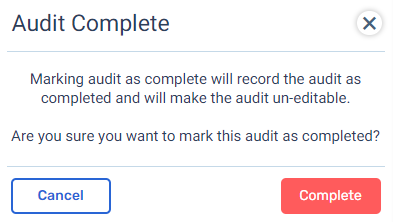Individual Audit
The purpose of an individual audit is exactly like it sounds, to perform an audit on a specific individual. For audits, a big misunderstanding is that audits are negative and for disciplinary reasons. The audit could be triggered for multiple customer complaints by a customer or it could an evaluation of skills related to a promotion. The audit should be used to look at multiple calls to evaluate a specific behavior, good or bad.
Select User
To complete and audit, you must begin by choosing the user to audit. There are 3 different ways to select the user: users, teams, and add audit button.
Users
When viewing users in the organization, there is a quick way to audit a user. Select the user you want to audit, go the end of the row of that user, click on the action icon, and select Audit.
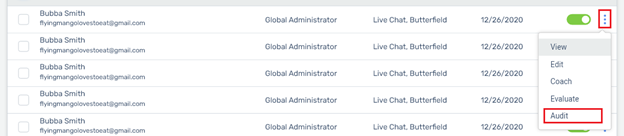
A pop up will appear to enter the purpose of the audit. After entering in the purpose, you will be taken to the audit form to complete.
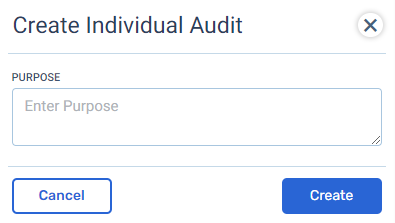
Teams
When viewing a specific team in your organization, you will select a user you want to audit. Select the user like you did through user choose audit option. This will direct to the audit to complete.
Add Audit Button
Click on the Audits sub-menu in Quality. This is a view of all audits. Above the audits table is the blue Add Audit button. Click on this button and choose individual.
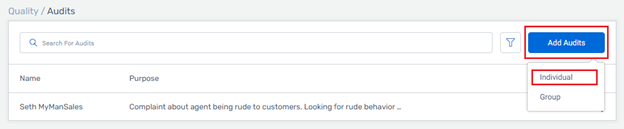
A pop up will appear to enter the purpose of the audit along with choosing the user to audit. Once this is done you can complete the audit.
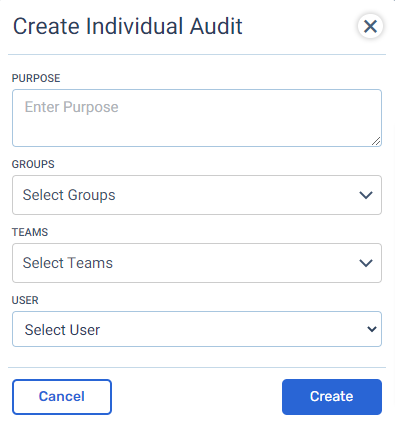
Complete Audit
Now that the purpose has been recorded and the user chosen, you need to complete the audit. You can save the audit at any point by clicking on the blue Save Audit button. Real time results are displayed along with a field to enter any necessary notes.
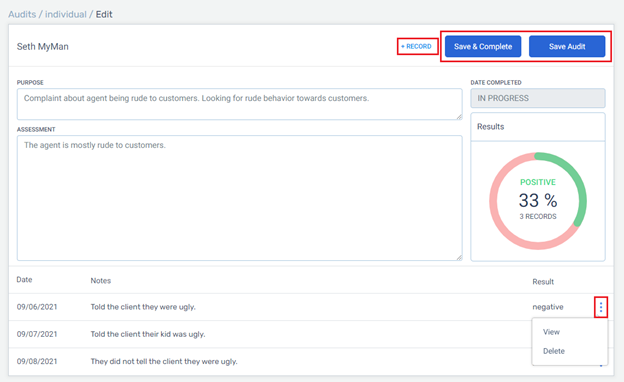
Add an audit record by clicking on + Record. A pop up will appear. The date, results, and notes are the only required fields. An audit can have an unlimited number of records.
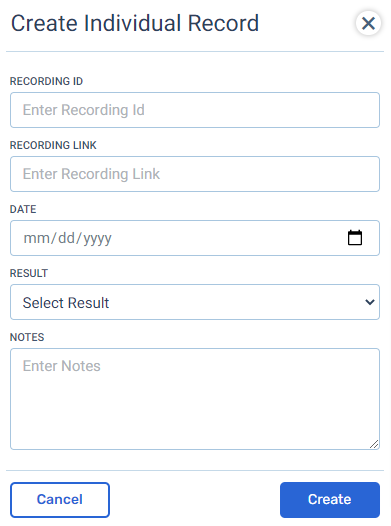
You can view and delete individual records in an audit. Deleting a record is permanent and the record cannot be recovered.
Once you have completed the audit, click on the blue Save & Complete button. A pop up will appear reminding you that once marked as completed the audit can no longer be edited.