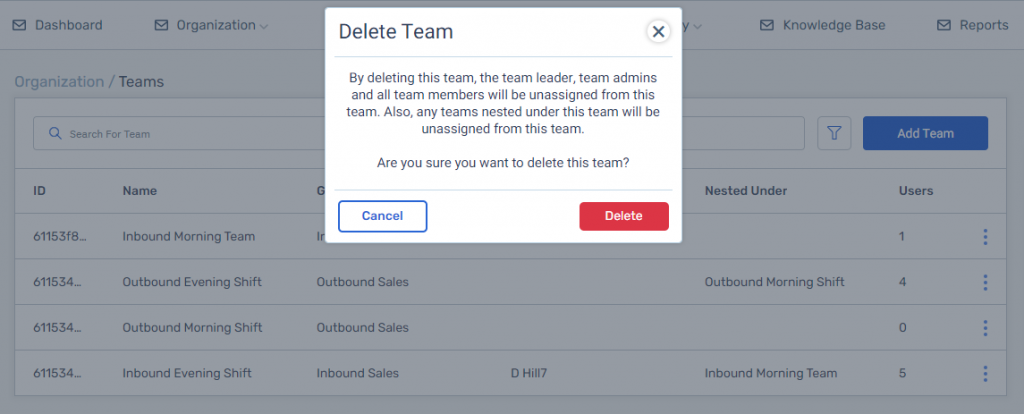Creating and editing Teams
Teams are very important in the FiveLumens platform because of the following reasons:
- Users are assigned to Teams.
- Groups are the highest level in creating your organization’s hierarchy, but all other levels are managed as teams.
When creating your Group(s) and Teams, pay attention to mimic your organization’s hierarchy (accounts, locations, departments, etc.).
To create a Team, you should click on the Organization menu dropdown, click on Teams, and then click on blue box titled Add Team.
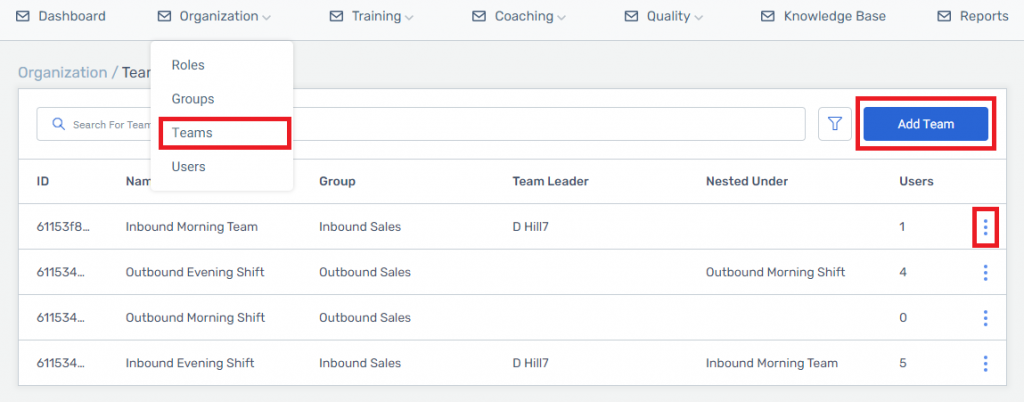
This pop-up will include six fields: name, description, groups, nested under, team leader, and team admin. Name, description, group, and team leader are mandatory fields in creating a Team. Nested under and Team Admins can be selected after Team creation.
- Name: Name of the Team
- Description: Description of the Team
- Group: A Team can only be assigned to one Group.
- Nested Under: A Team can only be nested under one Team.
- Team Leader: A Team can only have one Team Leader.
- Team Admin: A Team can have multiple Admins.
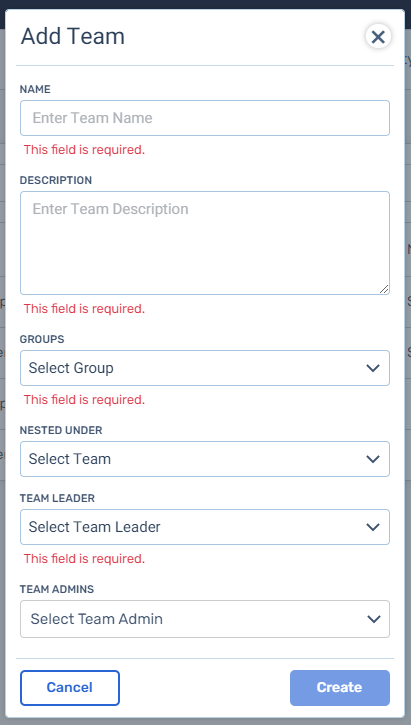
After entering the mandatory fields you can save the Team by clicking the create button. Once this done, the new Team will appear in the Teams list.
You can also edit the Team by clicking on the action icon at the end of the row for that Team and choose edit. On the Team page, click on the setting cog icon, click on the pencil icon under settings, and a pop-up will appear to edit the Team.
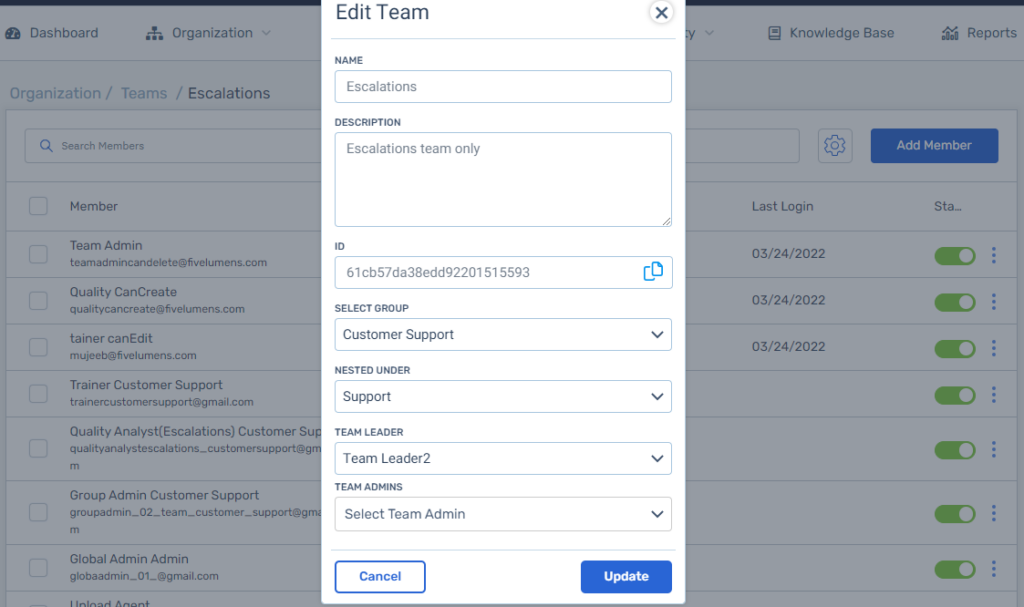
You can also add Users to the Team by clicking on the blue box titled Add Member. You can learn about adding and removing Users to a Team by clicking here.
NOTE:
You can also delete a Team by clicking on the action icon at the end of the row for that Team and choose delete. You can delete a Team even with Users assigned to that Team. Remember, by deleting a Team, the Team Leader, Team Admins, and all Team Members will be unassigned from the Team. As well for all Teams nested under the Team. In this scenario, a pop-up will appear confirming you want to proceed deleting the Team.