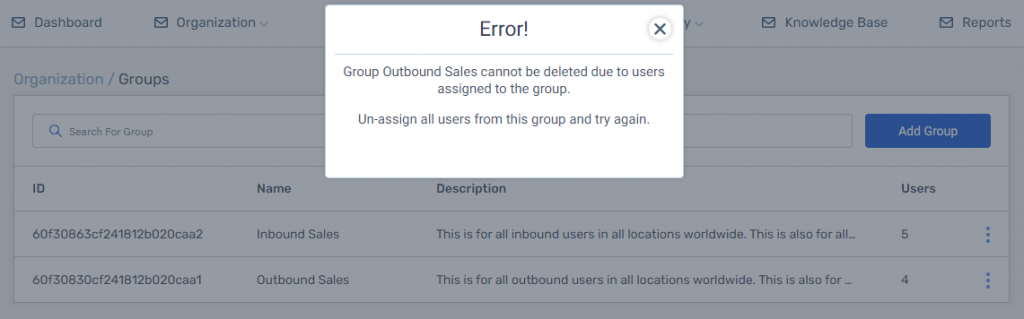Creating and editing Groups
Groups are very important in the FiveLumens platform because of the following reasons:
- Trainings, Coaching Forms and Scorecards are assigned to a Group.
- Both reporting and access are restricted by Group.
- Groups are the highest level in creating your organization’s hierarchy.
When creating your Group(s) and Teams, pay attention to mimic your organization’s structure (accounts, locations, departments, etc.).
To create a Group, you should click on the Organization menu dropdown, click on Groups, and then click on blue box titled Add Group.
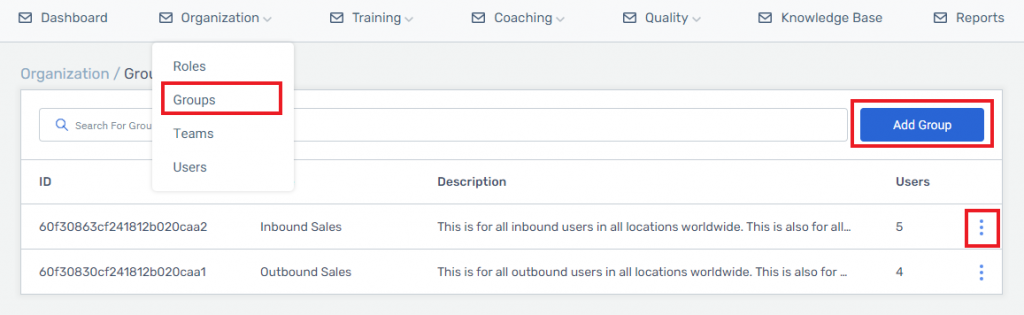
This pop-up will include only two fields: Group name and Group Description. Both fields are mandatory.
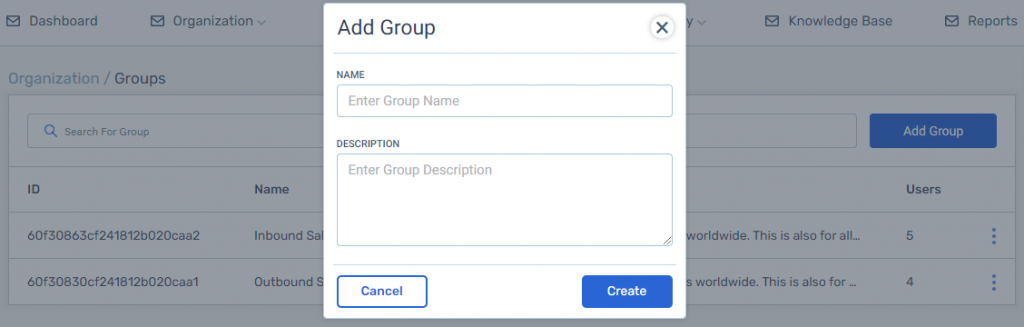
After entering the Group name and description you can save the Group by clicking the create button. Once this done, the new Group will appear in the Groups list.
You can also edit the Group by clicking on the action icon at the end of the row for that Group and choose edit.
NOTE:
You can also delete a Group by clicking on the action icon at the end of the row for that Group and choose delete. Since Groups are integral to the organization’s hierarchy, you are unable to delete a Group as long as users are assigned to it. In this scenario, a pop-up will appear letting you know.