Creating a Quiz
A training Course is made up of modules. You add modules to a course by clicking on the Add Module blue button in the Modules tab.
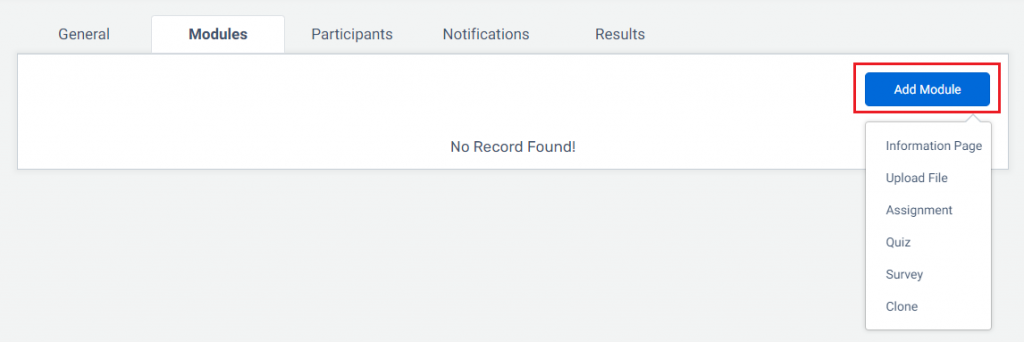
Choose the Quiz option and a modal will pop to begin creating the quiz. There are 5 fields to initially create a quiz: name, description, passing percentage, shuffle answers, multiple attempts.
- Name: Name of the Quiz.
- Description: Description of the Quiz.
- Passing Percentage: Choose what percentage must be achieved to pass the quiz. If not met, this module will not be completed.
- Shuffle Answers: Choose whether to show the questions in random order or a the order you specify.
- Number of Attempts: Choose the number of attempts the agent can have for the Quiz.
Now you can finish or edit the quiz. You return to the other modules anytime by clicking on “Return to Modules”. You can edit the settings of the Quiz entered through the Create Quiz Modal by clicking on the settings icon. To add questions to the quiz, click on the Add Question blue button and choose an option. There are three types of questions you can create: single answer, multiple answer, or short answer.
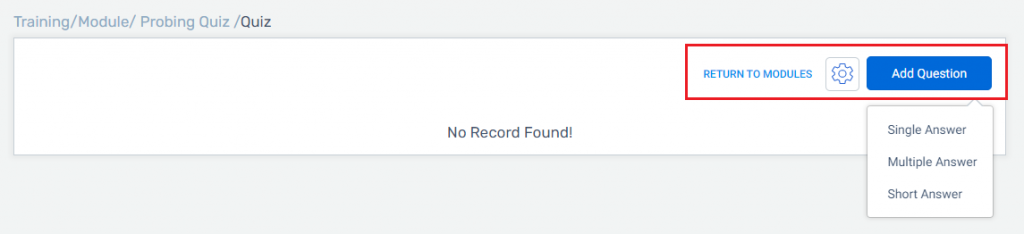
Single Answer
For all quiz questions you can upload files the agent must review. The files types are the same file types for upload files module. Here are the steps to creating a single answer question.
- Enter your question.
- Choose your answers. You can add an answer by clicking on “Add Answer”. You can delete an answer by clicking on the trach can icon.
- Choose the single correct answer.
- Determine to request feedback or not. Check the box for feedback and the instructions for their feedback.
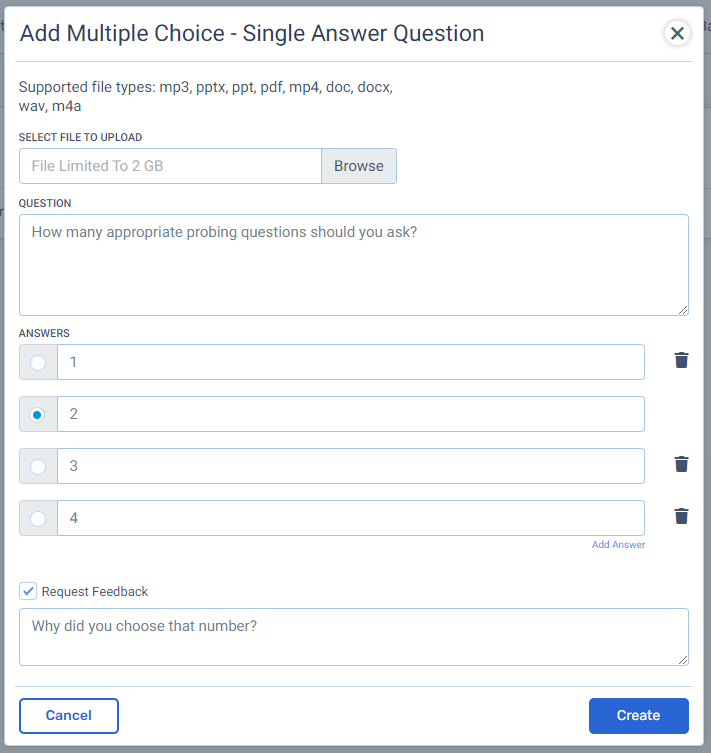
Multiple Answer
Here are the steps to creating a multiple answers question.
- Enter your question.
- Choose your answers. You can add an answer by clicking on “Add Answer”. You can delete an answer by clicking on the trach can icon.
- Choose the correct answers (can be more than one).
- Determine to request feedback or not. Check the box for feedback and the instructions for their feedback.
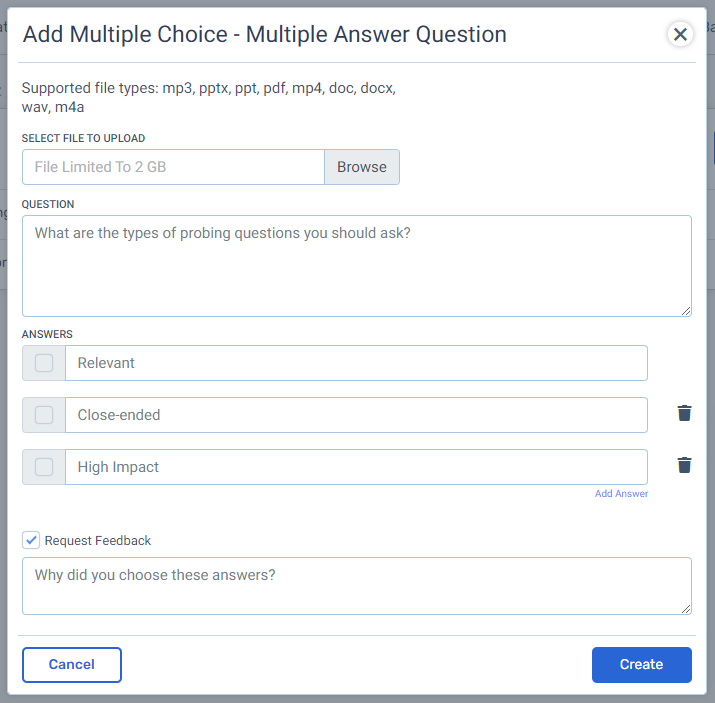
Short Answer
Here are the steps to creating a short answer question.
- Enter your question.
- Choose the number of responses. The minimum number is 1 response, but there is no maximum.
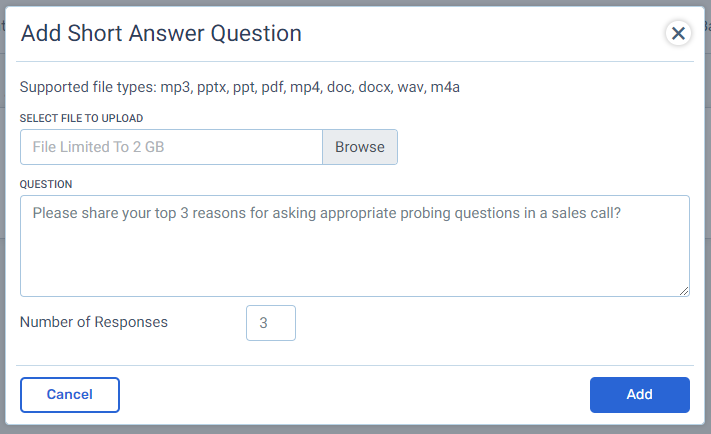
Your list of questions will appear in the Questions list. You can move the questions up and down in the list by clicking on the 6 dots on the far left of the question. Click and drag the questions in the correct order.
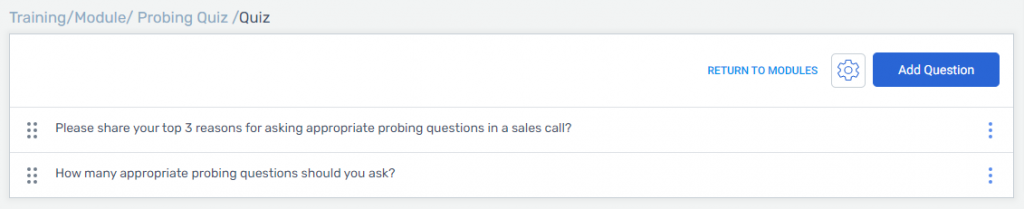
Note:
A quiz in nearly identical to a survey. The biggest difference is for a survey there are no correct answers. The purpose of the quiz is to test their knowledge. The purpose of the survey is to gain insights into their choices and reasoning.