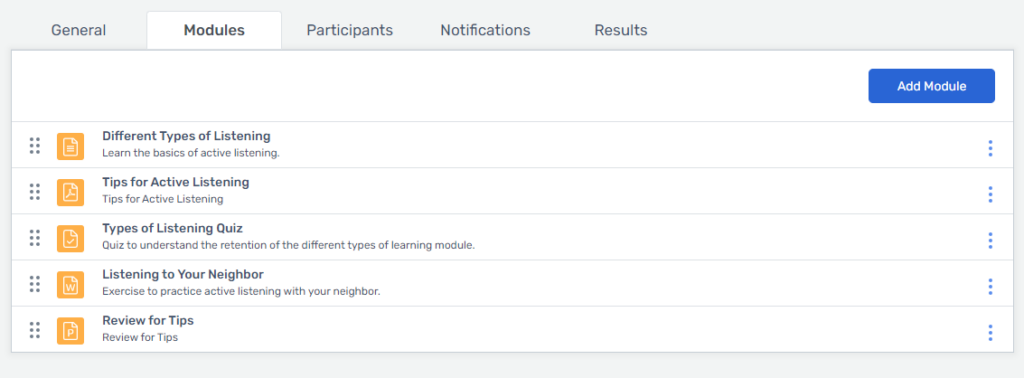Course Module Types
You add modules to a course by clicking on the Add Module button in the Modules tab. There are 6 module options: information page, upload file, assignment, quiz, survey, and clone.
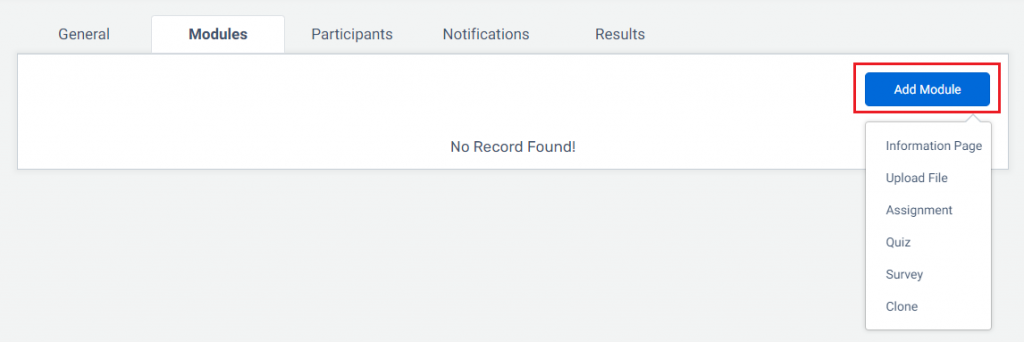
You must always choose a name and a description for each module.
Information Page
The information page acts like a blog article. You can add content and format it. You can add images, videos and hyperlinks to external websites.
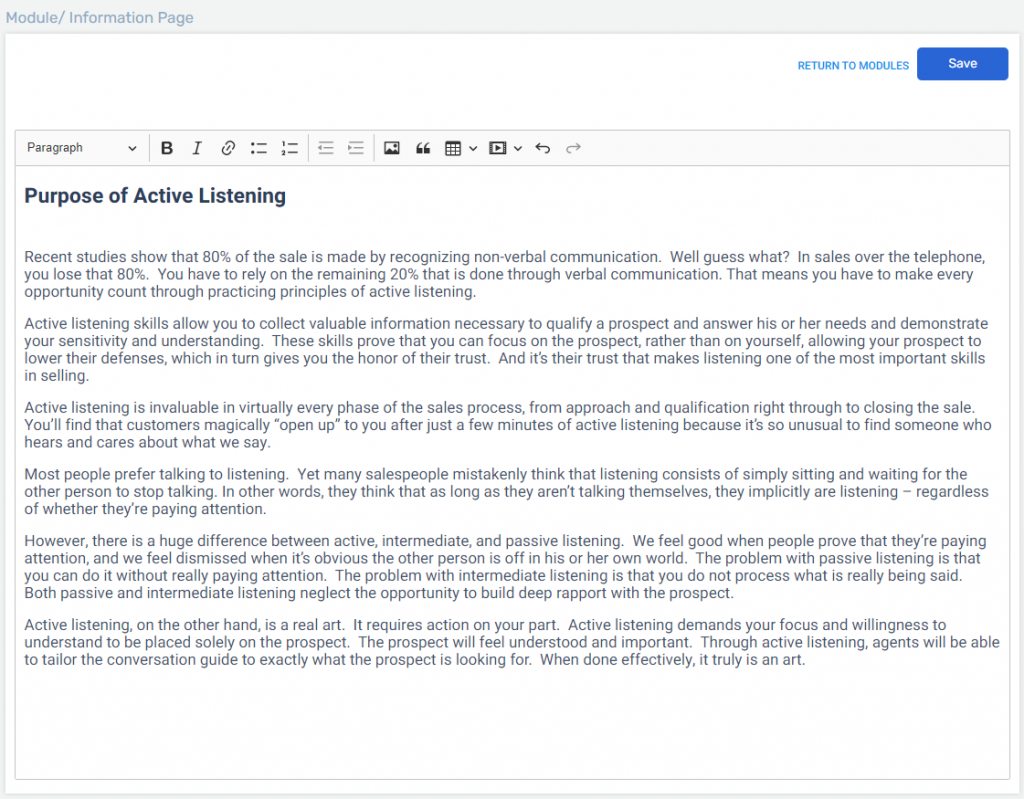
Upload File
You can upload several different file types. The file types you can upload are mp3, wav, mp4, webm, ogg, png, jpg, jpeg, gif, doc, docx, ppt, pptx, xls, xlsx, and pdf.
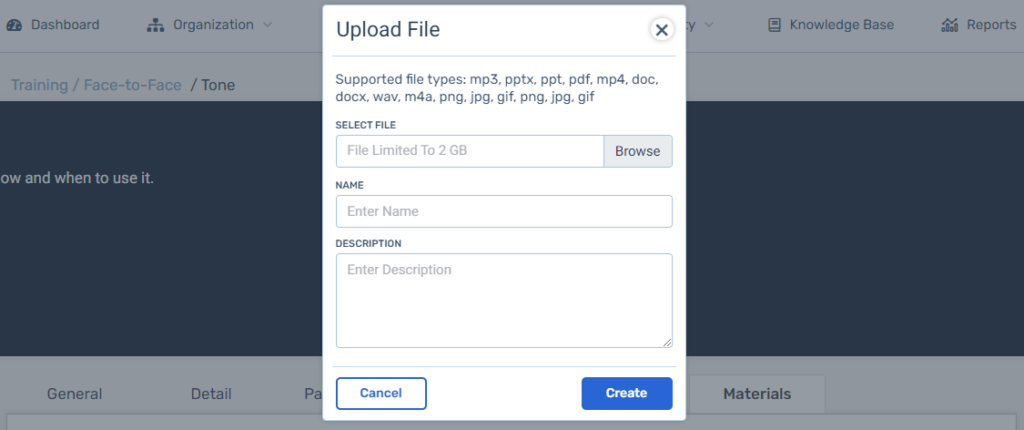
An agent will only be able to view these files, not download or edit.
Assignment
Here you can add an assignment for the Agents to complete. Give specific instructions to the agent. Until you have marked the assignment completed, the training can’t be marked completed for the agent.
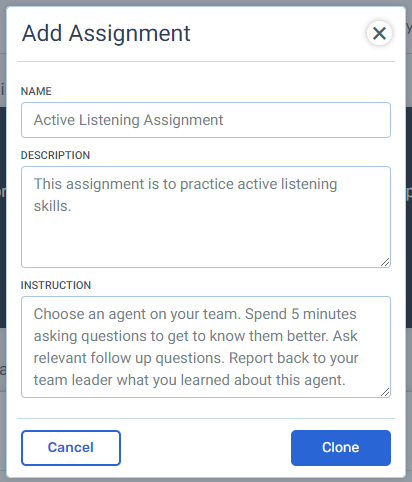
Quiz
A modal will pop when choosing quiz. There are 5 parts to initially creating a quiz: name, description, passing percentage, shuffle answers, multiple attempts.
- Name: Name of the Quiz.
- Description: Description of the Quiz.
- Passing Percentage: Choose what percentage must be achieved to pass the quiz. If not met, this module will not be completed.
- Shuffle Answers: Choose whether to show the questions in random order or a the order you specify.
- Multiple Attempts: Choose the number of attempts the agent can have for the Quiz.
Now that you have created the quiz, you need to create the questions in the quiz. There are 3 types of questions for a quiz: single answer, multiple answer, and short answer. You can view this article on how to use each one of these answer types.
Survey
A modal will pop when choosing survey. There are 3 parts to initially creating a survey: name, description, and shuffle answers.
- Name: Name of the Quiz.
- Description: Description of the Quiz.
- Shuffle Answers: Choose whether to show the questions in random order or a the order you specify.
Now that you have created the survey, you need to create the questions in the survey. There are 3 types of questions for a survey: single answer, multiple answer, and short answer. You can view this article on how to use each one of these answer types.
Clone
You can clone any module by clicking on the Clone option. In the clone module modal, click on the course you want to clone, and then choose the specific module. You can only clone one module at a time.
After choosing the module to clone, enter the name and description for this module. Once that is done, you can edit the cloned module if necessary.
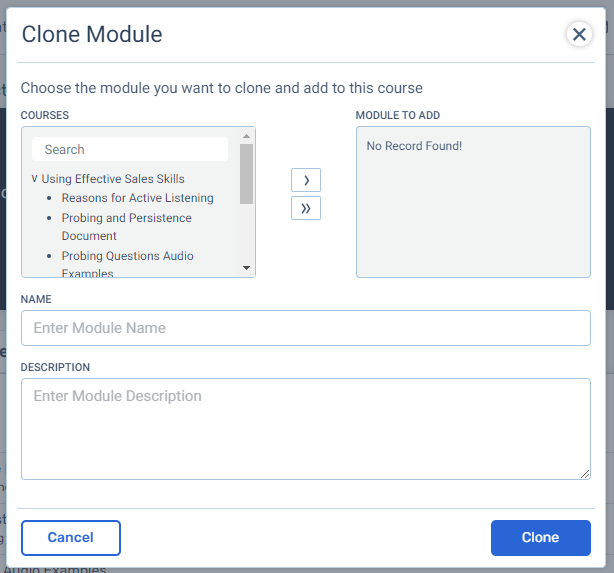
You can choose as many or as little modules for your course. All of your modules will appear in the modules tab. You can change the order of the modules by clicking, the module and dragging it to the desired spot.