Coaching Sessions
One on one coaching is an integral part to the learning and development process of both management staff and agents. After creating your coaching forms you can now complete and record coaching sessions. For review, you can read this article about how to create coaching forms.
Select User & Coaching Form
To complete a coaching session, you must begin by choosing the user to coaching and the coaching form to be used. There are 5 different ways to select the user and the coaching form: users, teams, coaching form, previous coaching session, and add coaching button.
Users
When viewing users in the organization, there is a quick way to coach a user. Select the user you want to coach, go to the end of the row of that user, click on the action icon, and select Coach.
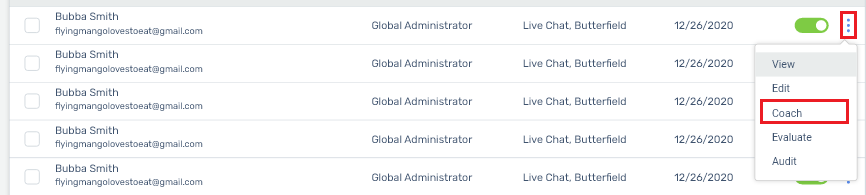
You still need to choose the coaching form. A pop up will appear having you select the coaching form to use. After selecting the coaching form, you will be taken to the coaching form to complete.
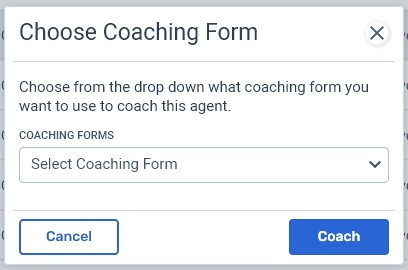
Teams
When viewing a specific team in your organization, you will select a user and coaching form the same as users. Select the user, choose coach option, and then choose the coaching form. This will also take you to the coaching form for that user to complete.
Coaching Forms
Click on the Forms sub-menu in Coaching. This is a view of all coaching forms. Go to the end of the row of the coaching form you want to use, click on the actions icon and select Coach.
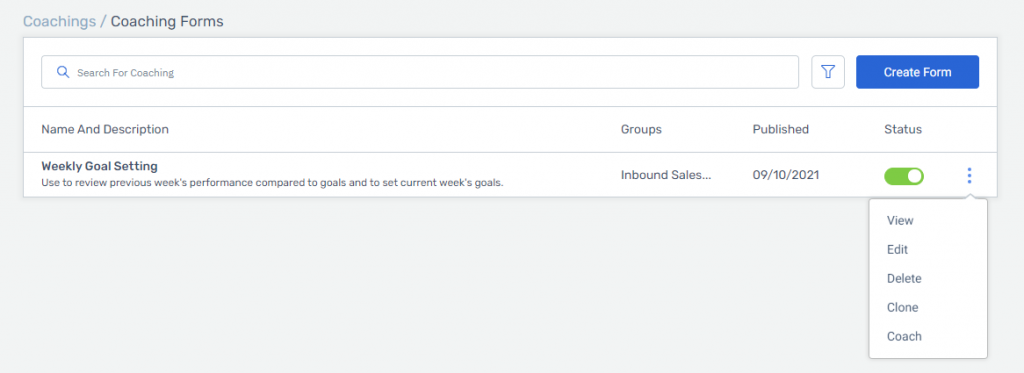
Now you need to choose the agent. A pop will appear to choose the agent. You can only select one agent to coach. After choosing the agent, you will be directed to the coaching form to complete.
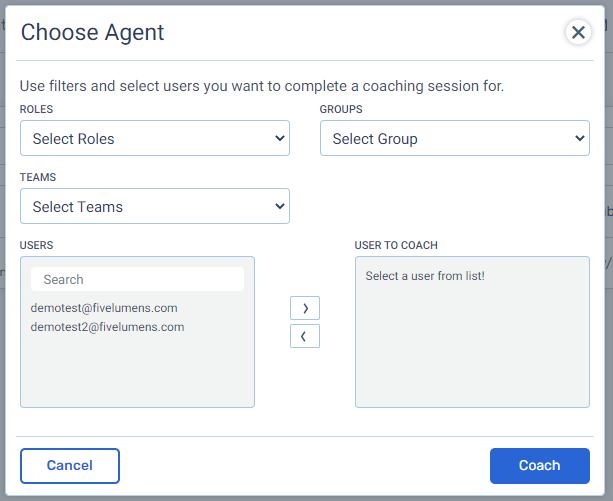
Add Session
Above the sessions table is the blue Add Session button. Click on this button. In this pop-up you will need to choose both the agent and the coaching form. This will take you to the coaching form to complete.
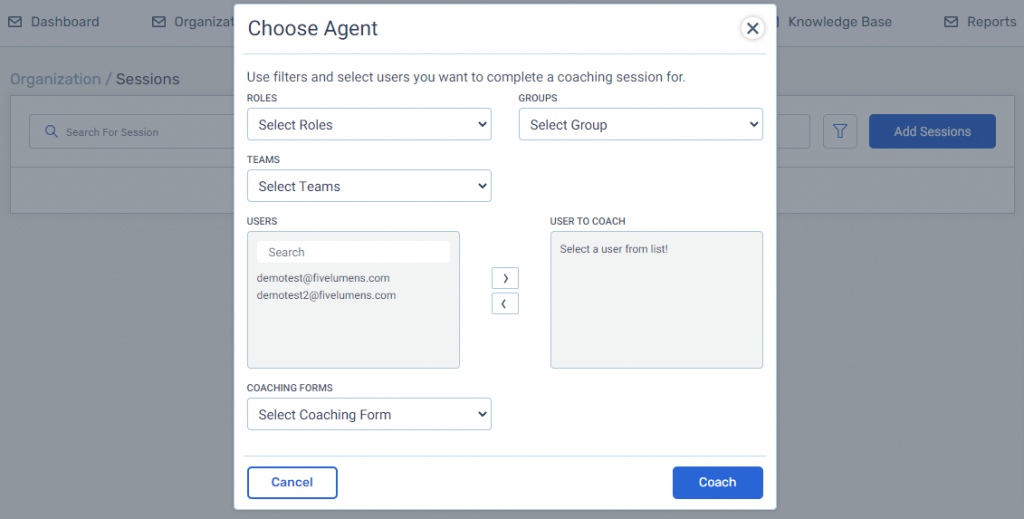
Complete Coaching Form
Now that you have chosen the user and the coaching form, you need to complete the coaching form. Save the coaching form only saves what you have done up to that point. Until the coaching form is 100% completed, you will not be able to complete the coaching. You can edit the coaching form up until it is coached.
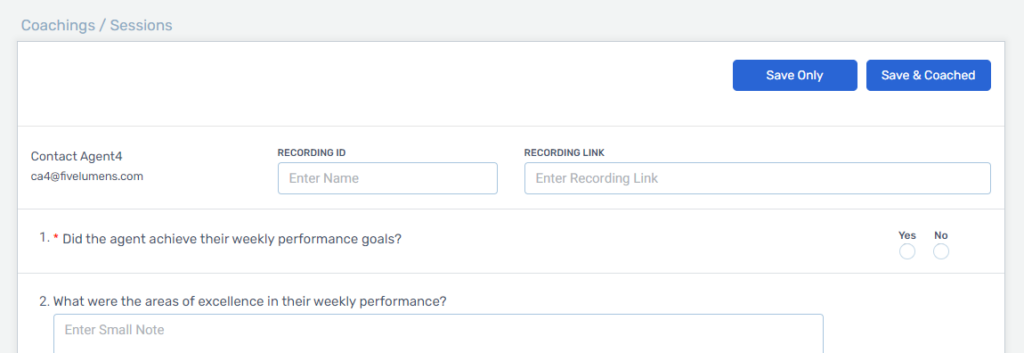
Complete Coaching Session
When the form is 100% filled out, you can complete the coaching with the agent. Once you have reviewed the coaching session with the agent, click on Save & Coached button in the coaching session above. This will update the session as coached, update the coached column and send a notification to the agent the coaching has been completed and ready for them to review.
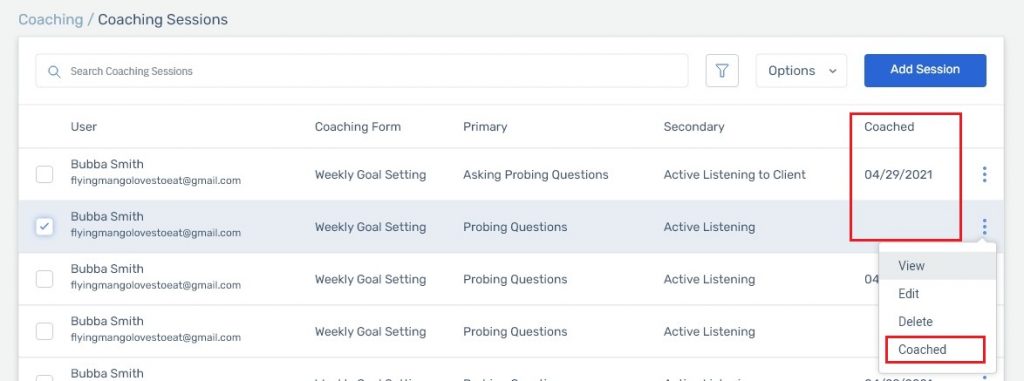
Note:
Once a coaching session has been coached, you cannot edit the coaching session. You can delete it, but not edit. Remember, deleting the coaching session will permanently delete the coaching session from all results and from the agent history.