Changing Password
There are three main ways you can change your password.
Profiles and Preferences
If you are logged into your account already, it is simple to change your password. Go to the top right of your screen, click the drop down and choose profile & preferences.

In profile & preferences you can change your profile photo and your password. Scroll to the bottom and enter in your current password and then enter your new password twice.

Using this method requires you to remember your original password. If you can’t remember your password you can always use the forgot your password link when attempting to login.
Forgot Your Password Link
When logging into the platform there is a link for you to create a new password. Simply click on the forgot your password link.
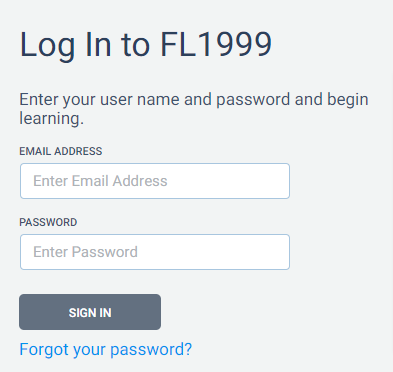
You will need to enter in your email address linked to your account.
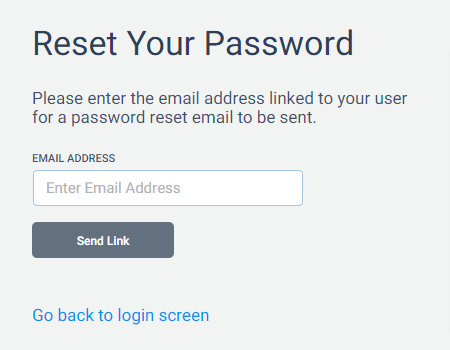
Once we verify that your email address you will be sent and email with a link to reset your password. Do this and you will be back in your FiveLumens account. If you don’t have access to the email linked to your account, go to your manager and they can reset your password.
Manager
Your manager has the ability to reset your password. The manager will go to your user settings and click on the reset password button. They will then be able to choose a new password for you.
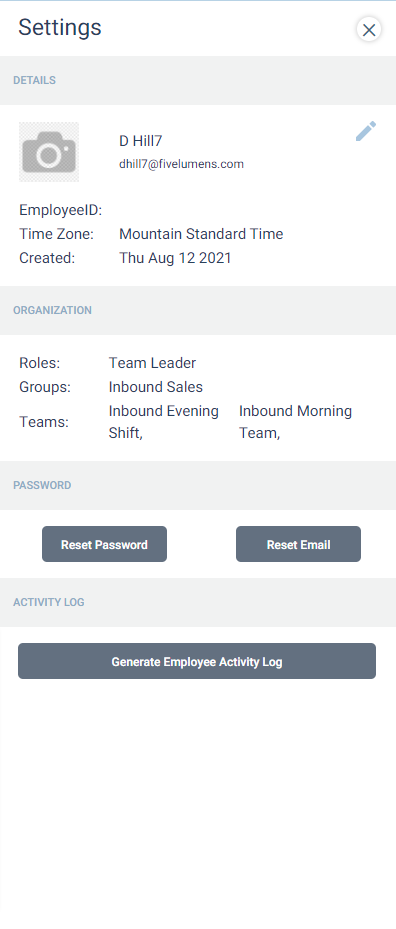
Once you have your password reset you can resume using the FiveLumens platform.