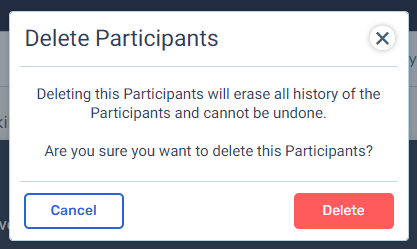Adding & Removing Participants from Training
Before we go over adding and removing participants. let’s go over some of the features of the participants tab.
You can use both the search and filter to find specific users already assigned to the training. You can search by email and user name.
Beside each user is a check box. By checking all or some users, you are given an option drop down. In this drop down, you can change due dates and delete selected participants. We will cover deleting participants later in this article.
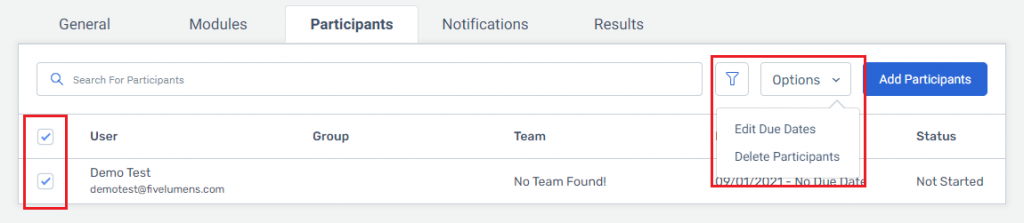
Changing the due date here overrides the training due date for the selected participants only. You can change it to no due date, time frame or specific date. Once again, this only changes the selected participants.
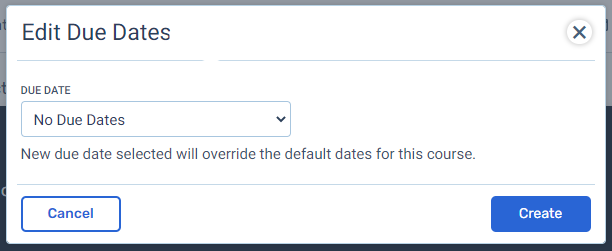
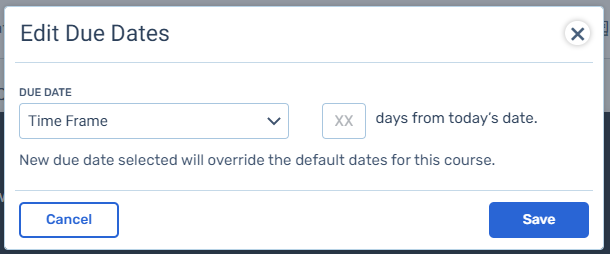
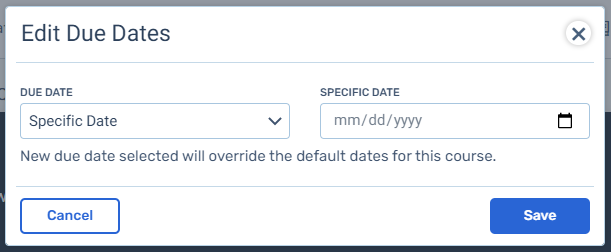
Adding Participants
There are two ways in which to add participants to a training, regardless the type of training.
You have the option to enroll users into a training in the training list. For unpublished courses and learning paths, click on the action item list and choose Enroll. You will be taken the participants tab. For published courses and learning paths and for all face to face trainings click on the edit button and go t
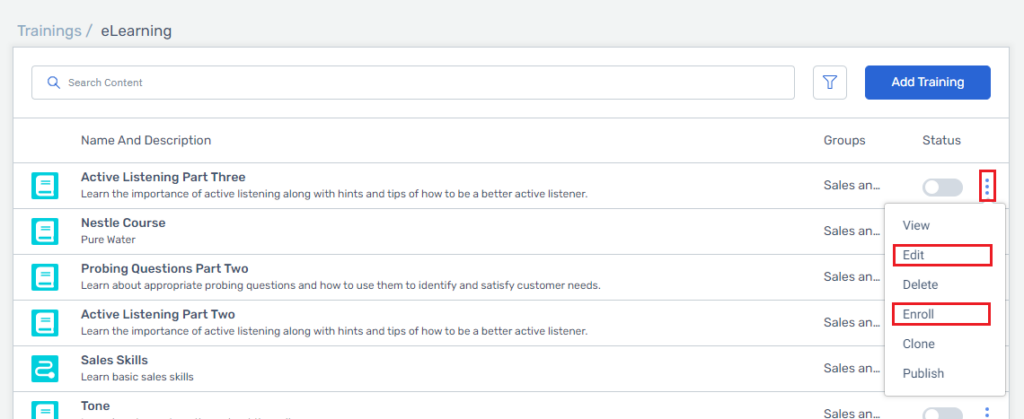
For published courses and learning paths and for all face to face trainings click on the edit button and go to the participants tab. Click on the Add Participants blue box. The add participants modal will pop.
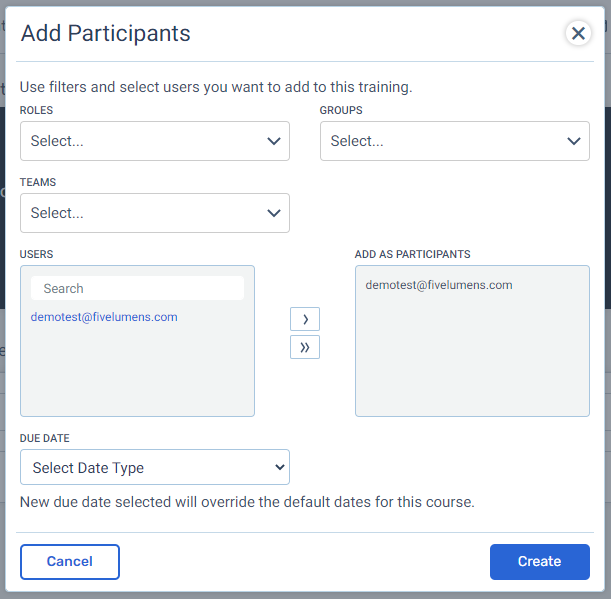
You can filter by roles, groups and teams to find the desired users. You can also use the search field for searching the users filtered. You can add as many users at the same time through the modal. Move selected individuals (highlighted in blue) by clicking on the single arrow or choose all by selecting on the double arrow.
If you do not want to change the due date, do not select anything from the due date drop down. If you want to change the due date for the users being added, then you can select one of the three due date options. You can view those options above.
Removing Participants
Removing participants is easy. Remember, in the participants tab, beside each user is a check box. By checking all or some users, you are given an option drop down. In this drop down, you can change due dates and delete selected participants. Select the users you want to remove from this training and click delete participants. A modal will pop to verify this choice.
Note:
Remember deleting a participant will erase all progress and history of that participant for this specific training. This cannot be undone so be sure you want to remove the participant from the training.