Adding and removing Users from a Team
Adding Users to a Team
There are several ways to add a user to a team.
Creating/Editing a User
When creating a user there is an optional field called Team. Even though this field is optional, unless the user is assigned to a team they cannot be assigned to trainings or have coaching or evaluations completed for them. The Team field is multi-select and therefore a user can be assigned to multiple teams.
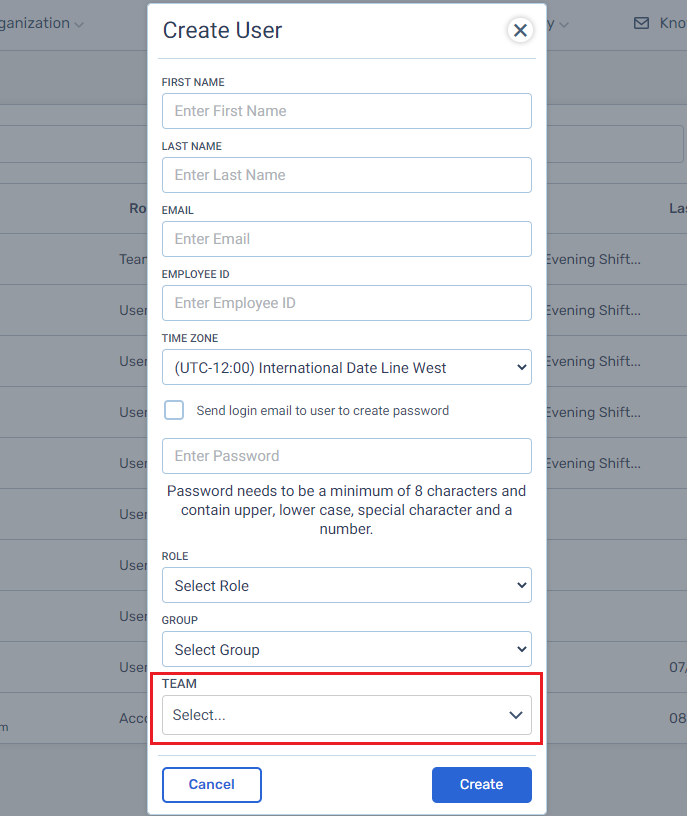
This same field exists when editing a User after they have been created. To edit a User click on the Organizations menu dropdown, click on Users, click on the action icon at the end of the row for the Users and choose Edit.
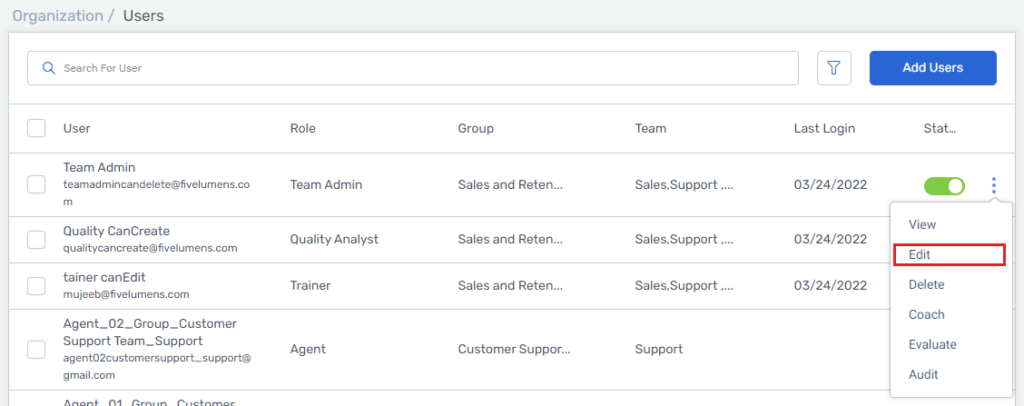
Teams Page
To add a User to a Team you should click on the Organization menu dropdown, click on Teams, click on the action icon at the end of the row for that Team and choose Add Team Member.
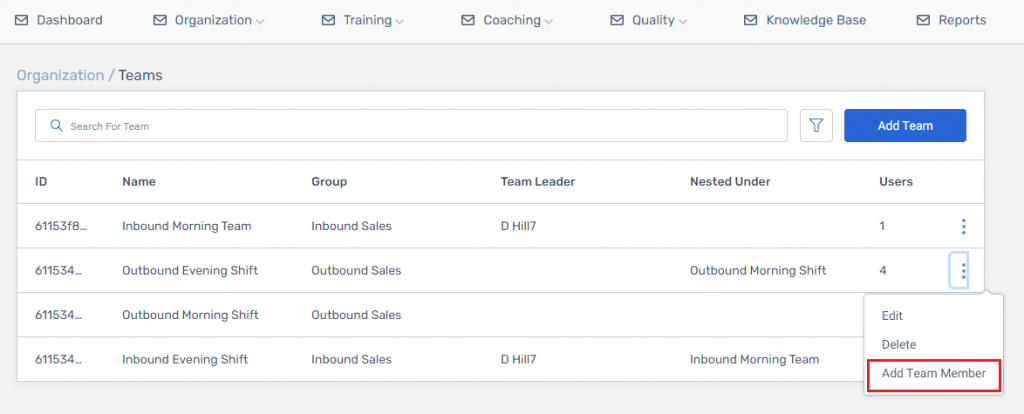
Edit Team Page
To add a User to a Team you should click on the Organization menu dropdown, click on Teams, click on the action icon at the end of the row for that Team and choose Edit. This will take you to the team view where you click on the blue box titled Add Member.
Whether you add a user to the Team through the Teams list page or through editing the Team a pop-up will appear to add Team Members. You can filter by Role, Group, or User email address. You can select an individual, multiple users or all users to add to the team. Once added, the Users will show up in the list of Team Members.
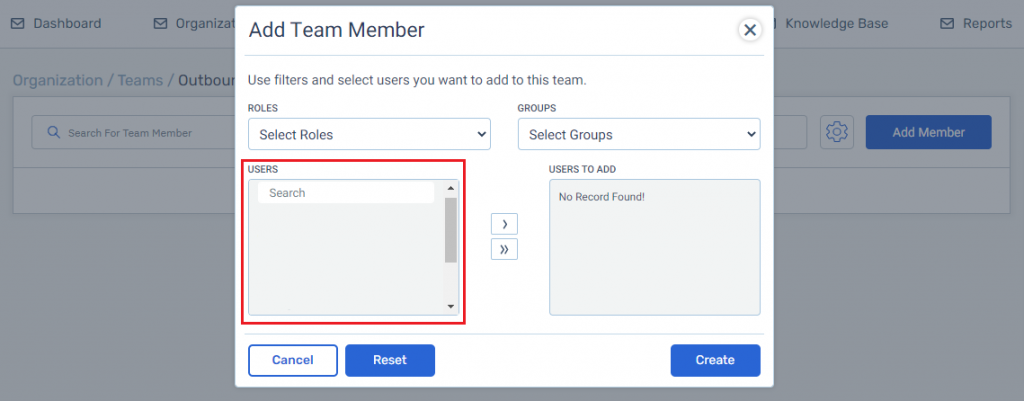
Removing Users from a Team
Edit User
As mentioned above, you can add a User to a Team Member after they have been created. The same goes for removing the User from a Team.
Remember from above, to edit a User click on the Organizations menu dropdown, click on Users, click on the action icon at the end of the row for the Users and choose Edit. In the pop-up click on teams and uncheck the teams you want to deselect.
You will receive a warning pop-up to confirm you want to remove the User from the Team. The history of the User will not be erased, only the results pertaining to the Team.
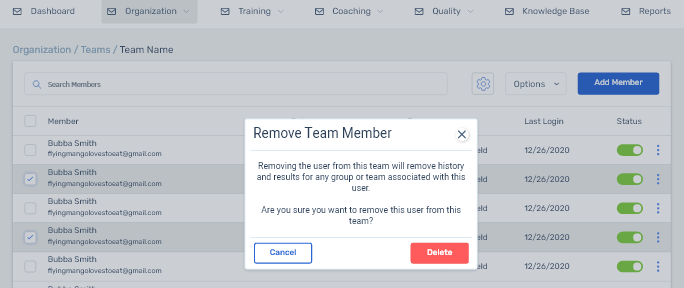
Edit Team Page
Go to the edit Teams page mentioned above. Find the User you want to remove from the Team, click on the action icon at the end of the row for that User, and choose Remove. You will also receive the pop-up to verify the User to be removed from the Team.